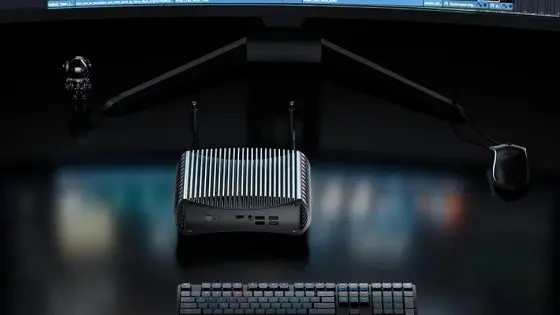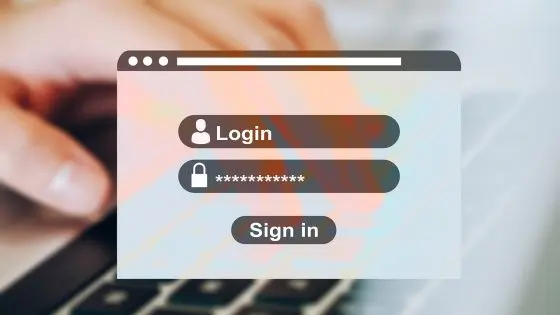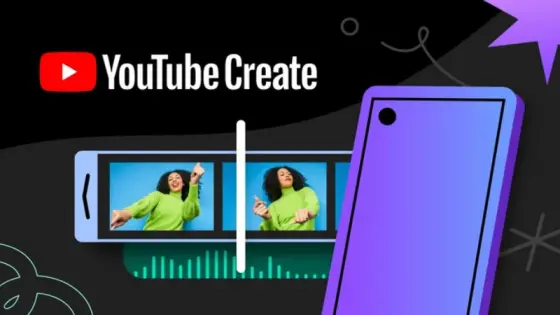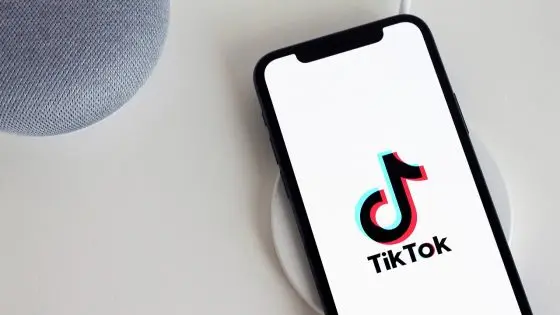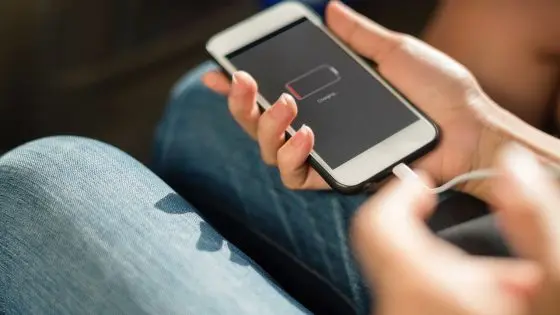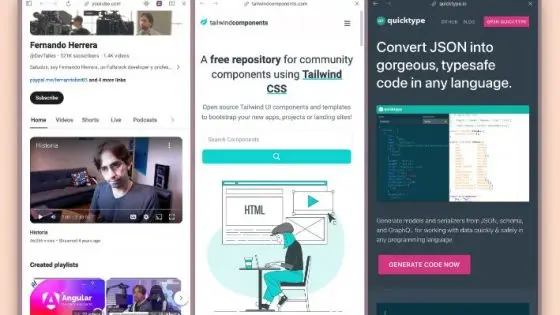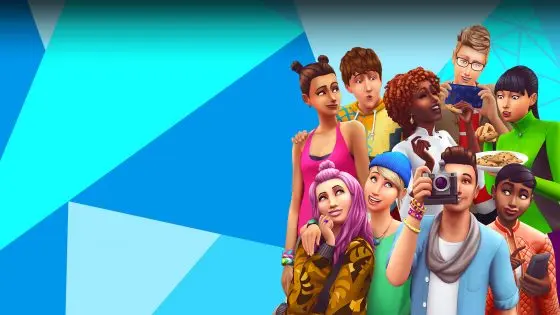Have you recently bought a new computer? Are you sure it's really new?

He had doubts because of the extremely low price for an extremely powerful workstation, which would cost at least 500 euros more elsewhere, even abroad. Our first thought was that it was a "refurbished" computer, or a product with an open packaging and possibly some kind of cosmetic defect. This was not to be the case, as the seller, who was supposed to be a trustworthy Slovenian dealer (we did not get the name), assured him several times that it was a brand new computer.
Our reader and we were interested in how we can verify this claim. The tips below can also be used when buying a refurbished/restored/used laptop or desktop computer. The article is especially useful for those of you who often buy on Flea, eBay or similar sites and would like to make sure that the seller's promises are not just empty words. Even if you're buying a used computer or laptop, you might still want to make sure it doesn't have a history behind it. colorful past.

New or used computer? Dirty interior is a sign of use
Dirt and dust prefer to stay inside the computer. Private sellers who want to hide the fact that they are selling a used computer are more likely to forget to clean the inside, which is good news for you. If you notice that there is a large amount of dirt on the filters, fans and everywhere else, this can be a good indicator that you are not buying "new goods".
Of course, the seller can make the excuse that the computer has been in storage for quite some time, but in that case it would not have accumulated much dust, unless the computer was kept in a carpentry workshop. Take a screwdriver, open the case of the computer and check its condition. If it seems to you that there is too much dust, then you can justifiably assume that it is a used device. At the same time, you can check if you find any physical damage, such as a broken fan blade, broken cables or something similar.
With those more specific sellers and official stores, it will be hard to tell if it is a used computer in this way. Official shops and distributors usually have protocols in place to thoroughly clean the computer before selling it, while also checking that all components are in place.

The attached original computer can very quickly dispel doubts about the flawlessness of the computer.
Check the serial number of the computer
If the seller did not (intentionally) remove it, you can check the age of the computer using the serial number. On a laptop, you will most likely find it on the bottom page, but on desktop computers, the story is a little different. If the #140 is a pre-assembled computer, you may find a serial number sticker on or inside the case. If the seller assembled a custom computer, you will not find this number, or it is located on the box of the individual component. If you are lucky enough to find the serial number, you can check it on the manufacturer's website for an approximate production time.
If there is no serial number, start the computer and the function Command prompt, where you will enter the command »wmic bios get serialnumber". It may happen that the system will not display the serial number and instead you will only see the answer “0” or “To be filled by OEM”. Even if you go to the BIOS settings, you will not find the serial number because the manufacturer did not include it. In this case, you will have to use other tricks, such as finding the serial number on the back of the power supply and checking the age of this key component.
Check the status of the SSD or HDD disk
With the help of CrystalDiskInfo (or something similar) you can check some key data of SSD or HDD disks. Install the program and you will notice two key metrics on the right side:
- number of activations,
- Number of working hours.
Don't panic if you see 50 or more. hours of use, this is something completely normal even for new discs. Manufacturers test the disks for possible errors in the factory, and then they are tested by computer assemblers, who have to start the computer anyway and install the operating system on it.
You will notice that the disk has recorded too many activations and working hours, you have proof that in this case at least a disk is used, if not the entire computer.


Event Viewer or event viewer
Windows operating systems have a handy feature Event Viewer, which even sellers can forget about. Event Viewer automatically saves important events, and you can see in detail which application was in use and the date of all events.
The bad news is that all records are easily removed. Sellers who are aware of the existence of this feature are likely to do so. You can only hope that they will be sloppy in their work.



Benchmarks
Performance tests are not designed to determine the age of components. But you can use them for comparison. Start the free program Heaven Benchmark for testing the performance of the graphics card. Look at the results of the same graphics cards online or right in the program. You are looking for any large deviations that could indicate that something is wrong with the card, either due to improper previous use or tampering with the inside of the card or simply due to a factory error.
You can use a program for the processor Cinebench and repeat the process as for the graphics card. Also pay attention to temperatures, which could be a sign of incorrect installation or old thermal paste.
You can use CrystalDiskMark to test your disk speed.
Check the health of the laptop battery
A bad battery will immediately put you in trouble, even though the laptop has the best components on the market. You can check the health of the battery very easily.
Open again Command prompt and type the command »powercfg/batteryreport”. The system will automatically create a report and save it in the user folder on your disk. Open the #141 report and scroll down until you find the approximate battery health information. Pay attention to the deviations between At Full Charge (capacity at last charge) and At Design Capacity (factory capacity). Below you will also find a table of the last battery charges, where you can see if the battery can still be charged to its advertised capacity.
In the past, a third-party power supply could be an indicator that the computer was not exactly new. Nowadays, I notice more and more often that the brand of a new laptop power adapter does not match the manufacturer's name. Apparently, some manufacturers have hired external providers to make power supplies.


Common sense of the farmer
In the case of certain purchases, with a healthy amount of common sense, you can immediately determine whether the seller is talking nonsense. Computers or laptops with older graphics cards, such as RX 5700 XT, RTX 2070 or any other cards from these or older families, are almost 100 % used. You will definitely not run out of new stock of these cards. found. They are only available on the used market and were most likely used for crypto mining or other intensive tasks. This does not mean that they are completely worth writing off, but you should be aware that they still have quite a few thousand behind them. or ten thousandÄ ed.
The same logic can be applied to processors and practically all other components. If someone has combined the latest Intel i7-13700 processor with an older card, it is certainly not a brand new computer.
You can check the list of components in the computer's system information or in Device Manager.
What about Apple devices?
Quite a few parallel guidelines can be observed between Windows and Apple devices.
- Check battery health – in the main menu, find the #141 section About this Mac > System Report > Hardware > Power > and find the number of battery cycles completed. If the number is too high, it is a sign that the Mac has been in use before.
- You can check the health of the disk with the function Disk Utility, which will scan the disk for any abnormalities.
- Find the serial number and verify it with Apple.
Hidden cosmetic defects on the computer case, keyboard, screen and connectors will alert you if the seller is selling an empty straw.