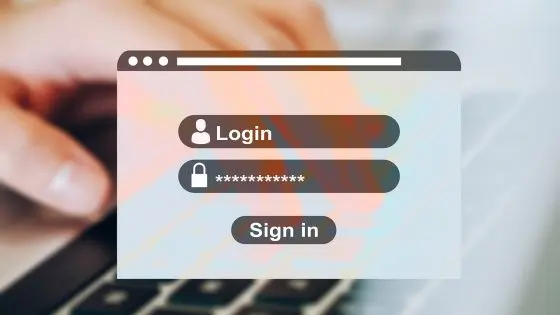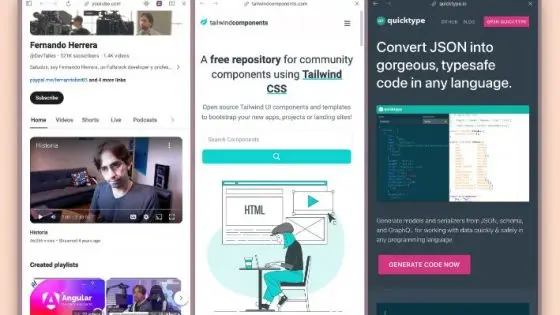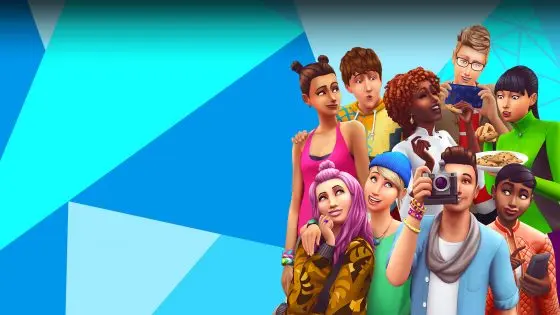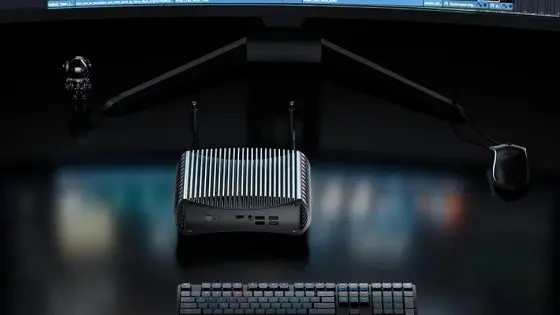The best tricks and tips to speed up your (old) Android phone

Any electronic device will eventually lose speed. The natural degradation of hardware is also accelerated by users with some bad habits. There are quite a few tricks with which we can make a noticeable difference on our Android phones. But if you have a real fossil of a phone, i.e. older than 5-6 years, which was already a "budget" phone at the time of purchase and not a phone with the latest hardware, then even with the tricks below, in all probability, you will not significant differences were observed.
You simply have no choice but to put up with the speed and incompatibility issues, buy a new phone, or replace your existing OS with a custom ROM, which is more recommended for advanced users.
For phones that still have a glimmer of hope that we can restore some speed, we have prepared a list of simple tricks below.
Check if you can install software updates
Software updates won't always speed up your Android device, the reverse can also happen and slow down your phone, but this is usually the case with phones that are at end of their life cycle and were not created to run the latest patches and applications.
For the most part, updates install some fixes and perform general optimizations that improve the Android experience. This can be expressed in speed, in smoother animations, less consumption of system memory and the like. When the firstÄ install your phone, it usually asks you if you want the system to automatically check for updates. If you didn't do it then, you can check manually now.
On your phone, go to Settings > About device (or About phone) > Software update > Check for updates. The system will let you know if there is another important security or software update available for your old Android phone.
Uninstall or disable pre-installed apps
With every phone that we test in the editorial office, we first check how much system cover is on it for the welcome. Only rare phones can be started with almost zero load by default. So far, we've been most happy with phones from Google (fairly obvious), Nokia and vivo, which avoid this kind of practice. Samsung and especially phones from Chinese manufacturers (Xiaomi, POCO, Huawei …) often pre-install applications and games that the user will never use.
Some of these applications can be easily uninstalled, while others are embedded in the system itself and you won't need to uninstall them without “root” privileges. In certain cases, however, you can at least disable them. Simply put, you push them into a dormant state, where they cannot perform their functions and consume valuable system resources.
You can disable apps in Settings > Apps > Installed apps. Find the ones you know you won't need and remove or disable them.
Revoke permissions
If you don't want to uninstall or disable the app, but still want it to use a minimum amount of resources, consider limiting permissions. In particular, the permission for physical activity can have a very significant impact on the usability of your device. If you turn off other permissions at the same time, such as location access and auto-start, you can also reduce the frequency of background application "waking up".
Simply navigate to Settings > Privacy > Permissions Manager to quickly review app permissions. Another option is to press and hold any application icon on the home screen, click on Application information (i symbol) and then Permissions.
Reboot your Android phone
Just like a computer benefits from an occasional reboot, a phone needs a little break every now and then. The reason is simple. Rebooting clears all apps, background processes, and other things that cumulatively affect your phone's performance.
After the reboot you will definitely notice a noticeable improvement, but after a while, maybe in a few days or weeks, you will notice that the phone is back to a sluggish state. Some phones, such as Samsung and Xiaomi, allow you to set automatic restarts.
Clear cache for individual applications
This tip may help you if you have noticed that some applications on your phone work worse than others. Web browsers and other common applications collect data (cache) each time you navigate to a new website or page. Over time, this can build up and potentially reduce the performance of the application.
You can fix this by clearing the app's cache or reinstalling it. We recommend the first one, as it does not delete other data, such as your logins, history and settings. On the Home screen, tap and hold the application icon until a small pop-up window appears. Then click on App Info (again the i symbol) > Storage > Clear Cache.
Install simplified versions of the applications
Lite or simplified versions of applications usually consume less resources than full versions. Facebook is a good example of an application that, in full functionality, requires quite a few resources and access to many system permissions. Similarly, Instagram, Messenger, Twitter and others. In exchange for fewer functions, lite applications also require fewer resources, which translates into faster loading and better responsiveness.
ÄŒIf you have no other choice, you can try Lite applications where it is only feasible.
Less clutter on the home screen
Widgets, live or dynamic backgrounds and other moving elements on the home screen can noticeably affect the phone's performance and battery life on older, less powerful phones. The most wasteful are the elements that must be regularly updated with new data. Even Google's Newsfeed, which is installed to the left of the home screen by default on many phones, is a very wasteful service that quite a few users almost never use. Fortunately, you can easily turn it off in the settings, and the same applies to other accessories.
If you're not satisfied with what you can change on your home screen, then check out our list of the best launchers and what they have to offer.
Automatic app updates can temporarily slow down your Android device
With older phones, every percentage of system resources can be very valuable. If, during normal use, you want to update or install a large number of applications at the same time, it may happen that the phone will start to move on a snail's pace. Please wait for all updates to finish in the background before continuing.
Speed up Android animations
Almost every input you make on a phone or tablet has a unique animation. Did you know that you can very easily speed them up or even disable them? Go to Settings > About phone > Click on Software version seven times > You will get a notification You are now a developer.
Go back to the main menu and look for Developer Options (easiest with the search engine). In the submenu, find three functions that determine the speed of the animations. You can slow them down, speed them up or turn them off completely. We do not recommend the latter because some applications or games may not work.
Limit background apps
In the developer settings, you can determine how many applications can run in the background at one time. You can limit the number to just 4, which can drastically free up system resources, but at the same time it affects the overall user experience, especially when you want to do more. tasks at the same time.
Install a custom ROM
We mentioned at the beginning that installing a custom ROM (operating system) can be an effective way to speed up your Android device, but it's more for advanced users. Custom ROMs are the only way to give your old device updates and security patches when the manufacturer officially stops providing them to older models. Most of these operating systems are based on genuine Android without any unnecessary frills, which means that the general use is faster and more responsive. It is necessary to mention once again that it is not an easy procedure and complications can occur.
Before installing, check online which ROMs are suitable for your device.
How do you deal with the slowdown on older devices?